Synology Mail Server provides a robust and reliable email solution for individuals and businesses seeking to manage their email communications in-house. This powerful platform offers a wide range of features, including user account management, email filtering, and advanced security measures, making it a compelling alternative to traditional email providers.
Whether you’re a small business looking for a secure and cost-effective email solution or an individual seeking greater control over your email infrastructure, Synology Mail Server presents a compelling option. This comprehensive guide explores the key features, benefits, and implementation details of Synology Mail Server, empowering you to make informed decisions about your email needs.
Introduction to Synology Mail Server
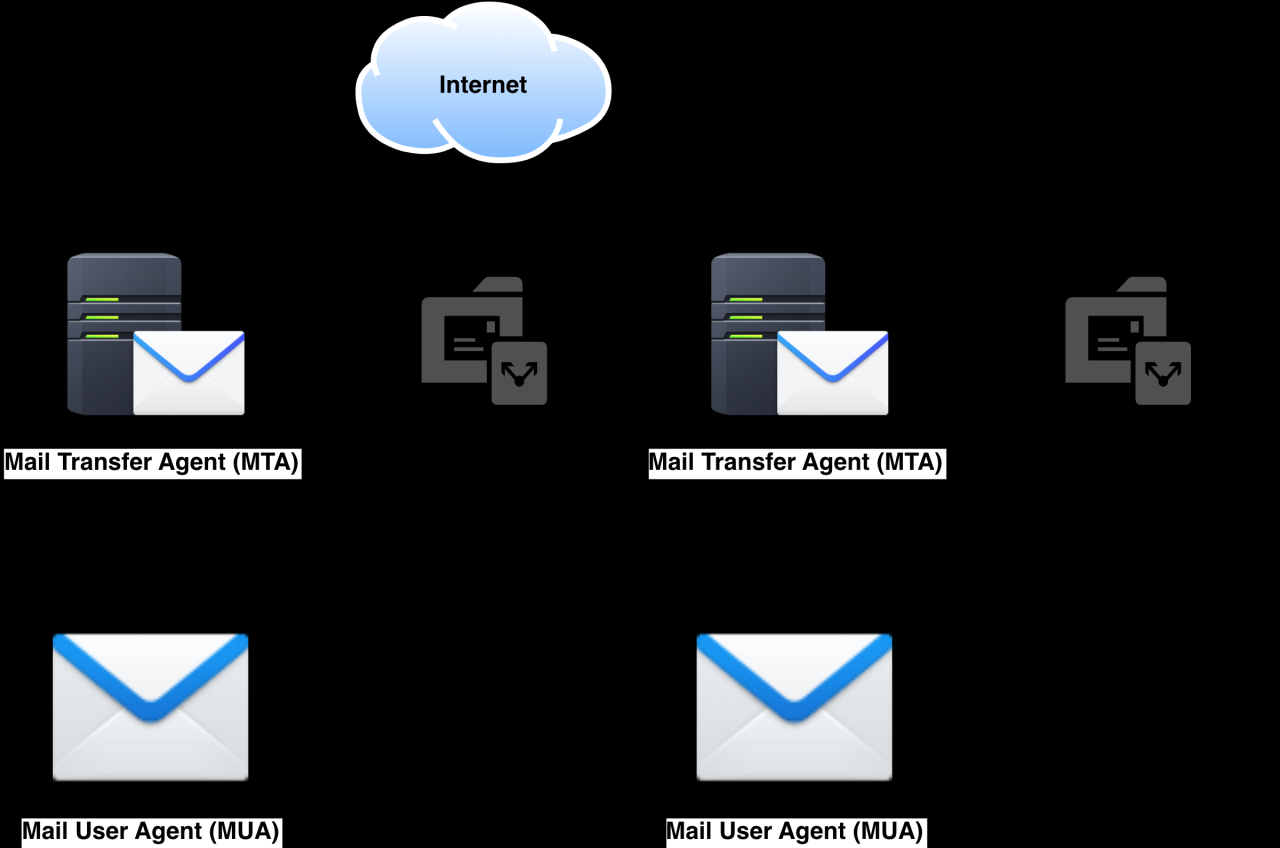
Synology Mail Server is a comprehensive email solution designed for businesses and individuals who need a reliable and secure way to manage their email communications. It offers a wide range of features that make it a powerful and flexible tool for managing email accounts, sending and receiving emails, and securing email data.
Key Features of Synology Mail Server
Synology Mail Server offers a wide range of features, including:
- Email Hosting: Synology Mail Server provides a platform for hosting email accounts for businesses and individuals. Users can create and manage multiple email accounts, set up email aliases, and configure email forwarding.
- Email Security: Synology Mail Server incorporates security features to protect email accounts from spam, viruses, and other threats. It includes spam filtering, virus scanning, and anti-malware protection.
- Email Management: Synology Mail Server offers tools for managing email accounts, including user management, email quota settings, and email archiving.
- Collaboration Tools: Synology Mail Server includes collaboration tools such as shared mailboxes, email lists, and email templates.
- Integration with Other Synology Products: Synology Mail Server integrates seamlessly with other Synology products, such as Synology DiskStation and Synology Active Directory.
Benefits of Using Synology Mail Server
Synology Mail Server offers several benefits for businesses and individuals, including:
- Reliability and Stability: Synology Mail Server is built on a robust platform and is known for its reliability and stability. This ensures that email communications are always available and accessible.
- Security and Privacy: Synology Mail Server prioritizes security and privacy, incorporating advanced security features to protect email accounts from unauthorized access and data breaches.
- Cost-Effectiveness: Synology Mail Server offers a cost-effective solution for email hosting, especially for small businesses and individuals who need a reliable and secure email solution without the high costs associated with cloud-based email services.
- Ease of Use: Synology Mail Server is designed to be easy to use, with a user-friendly interface that makes it simple to set up and manage email accounts.
- Scalability: Synology Mail Server is scalable, allowing businesses to grow their email infrastructure as their needs change. It can handle a large number of email accounts and traffic without compromising performance.
Comparison with Other Email Solutions
Synology Mail Server compares favorably to other popular email solutions, such as Microsoft Exchange, Google Workspace, and Zoho Mail. While these solutions offer similar features, Synology Mail Server provides several advantages, including:
- On-Premise Control: Synology Mail Server allows businesses to maintain complete control over their email infrastructure and data, unlike cloud-based email services that rely on third-party providers.
- Cost-Effectiveness: Synology Mail Server offers a cost-effective alternative to cloud-based email services, especially for small businesses and individuals who need a reliable and secure email solution without the high costs associated with cloud-based services.
- Integration with Synology Products: Synology Mail Server integrates seamlessly with other Synology products, providing a unified platform for managing data and applications.
Managing Email Accounts and Mailboxes
Managing email accounts and mailboxes on your Synology Mail Server is a crucial aspect of maintaining a secure and efficient email system. This section will cover the fundamental processes involved in creating, editing, and deleting email accounts, as well as the options for managing mailboxes, including quotas and storage limits. Additionally, we will explore how to configure email forwarding and aliases.
Creating Email Accounts
Creating new email accounts is a straightforward process that involves providing essential information such as the email address, password, and other relevant details. To create an email account, navigate to the Synology Mail Server’s web interface and access the “Account” section. Click on the “Create” button to initiate the account creation process. You will be presented with a form where you can enter the following information:
- Email Address: This is the unique identifier for the email account. It should be a valid email address that complies with standard formatting rules.
- Password: Choose a strong and secure password that is difficult to guess. Ensure that the password meets the minimum complexity requirements set by the Synology Mail Server.
- Full Name: Enter the full name of the email account holder. This information is used for display purposes and can be helpful for identifying the account owner.
- Storage Quota: Specify the maximum storage space that the email account can utilize. This limit helps to prevent excessive mailbox sizes and ensures efficient server resource allocation.
- Other Options: Depending on the Synology Mail Server version, you may have additional options available, such as enabling or disabling specific features, setting up email forwarding, or configuring aliases.
Once you have entered all the necessary information, click on the “Create” button to finalize the account creation process. The new email account will be created and ready for use.
Editing Email Accounts
Modifying existing email accounts is a common task that allows you to update account details, change settings, or manage permissions. To edit an email account, locate the account within the “Account” section of the Synology Mail Server web interface. Click on the account name to access its settings page. Here you can modify various parameters, including:
- Password: Change the account password to enhance security or simply to update it. Ensure that the new password meets the minimum complexity requirements.
- Full Name: Update the full name associated with the email account if necessary.
- Storage Quota: Adjust the maximum storage space allowed for the email account. Increase the quota if the account needs more space or reduce it if the account is not utilizing the current quota.
- Other Options: Modify other settings as needed, such as enabling or disabling specific features, adjusting email forwarding configurations, or managing aliases.
Save the changes after modifying the account settings to ensure that the updates are applied effectively.
Deleting Email Accounts
Deleting email accounts is a permanent action that removes the account and all associated data from the Synology Mail Server. Before deleting an account, ensure that you have backed up any important data or messages. To delete an email account, navigate to the “Account” section and locate the account you want to delete. Click on the “Delete” button next to the account name. A confirmation dialog will appear asking you to confirm the deletion. Click on the “Delete” button again to proceed with the deletion process.
Managing Mailboxes
Managing mailboxes on your Synology Mail Server involves configuring quotas, setting storage limits, and implementing other measures to optimize mailbox usage and maintain server stability. The Synology Mail Server provides various tools and features for managing mailboxes effectively.
Setting Storage Quotas
Storage quotas are essential for controlling the amount of disk space that each email account can consume. By setting appropriate quotas, you can prevent individual mailboxes from growing excessively and consuming excessive server resources. To set storage quotas, access the “Account” section of the Synology Mail Server web interface and select the email account for which you want to configure the quota. Within the account settings, locate the “Storage Quota” option and enter the desired storage limit in megabytes or gigabytes. The Synology Mail Server will enforce this quota, preventing the mailbox from exceeding the specified storage limit.
Setting Storage Limits
In addition to storage quotas, you can also set overall storage limits for the entire Synology Mail Server. This limit applies to all email accounts and ensures that the server’s disk space is not exhausted. To configure the overall storage limit, navigate to the “System Settings” section of the Synology Mail Server web interface. Locate the “Storage” option and set the desired storage limit. The Synology Mail Server will monitor the total disk space used by all mailboxes and will prevent new emails from being delivered if the limit is reached.
Configuring Email Forwarding
Email forwarding allows you to redirect incoming emails from one email address to another. This feature is useful for managing multiple email accounts or for sending emails to different addresses based on specific criteria. To configure email forwarding, access the “Account” section and select the email account for which you want to set up forwarding. Within the account settings, locate the “Forwarding” option and enter the email address to which you want to forward incoming emails. You can also choose to keep a copy of the forwarded email in the original mailbox.
Configuring Aliases, Synology mail server
Email aliases allow you to create multiple email addresses that all point to the same mailbox. This feature is helpful for creating different email addresses for specific purposes or for managing multiple email accounts under a single mailbox. To configure aliases, access the “Account” section and select the email account for which you want to create aliases. Within the account settings, locate the “Aliases” option and enter the email addresses that you want to create as aliases. Each alias will receive emails that are sent to the corresponding email address.
Security and Anti-Spam Measures
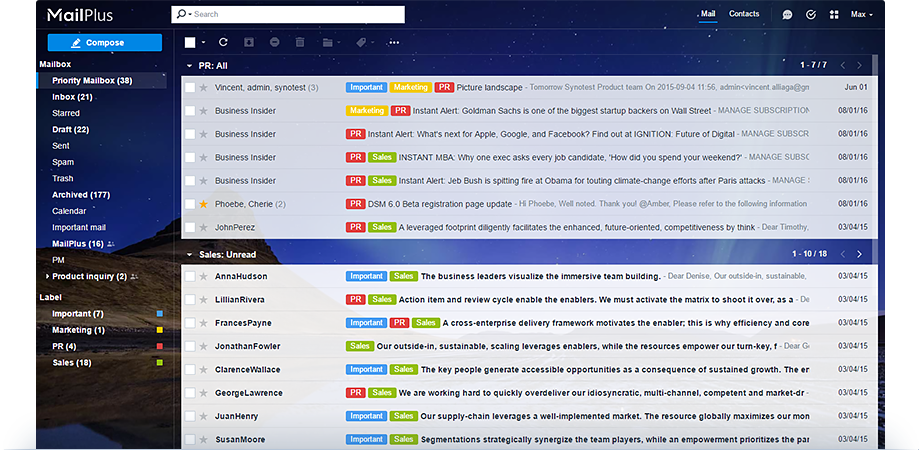
Synology Mail Server prioritizes security and protects your email system from various threats. It incorporates robust anti-virus and anti-spam features, allowing you to control access and safeguard your data.
Configuring Spam Filters and Blocklists
To effectively manage spam, Synology Mail Server provides customizable spam filtering options. You can configure spam filters to block specific senders, domains, or messages based on content.
- Blocklists: Synology Mail Server allows you to import and use blocklists from reputable sources, such as SURBL or Spamhaus. These blocklists contain known spam sources, and by utilizing them, you can effectively prevent spam from reaching your users.
- Content Filters: You can configure content filters to identify and block emails based on specific s, phrases, or patterns. This feature allows you to block spam messages that contain common spam indicators, such as excessive use of capitalization, irrelevant attachments, or suspicious links.
- Sender Reputation: Synology Mail Server uses sender reputation databases to assess the trustworthiness of email senders. Based on their reputation, emails from suspicious senders can be flagged as spam or blocked entirely.
Securing Email Accounts and Preventing Unauthorized Access
Protecting email accounts is crucial to maintain data security and prevent unauthorized access. Synology Mail Server offers several security features to enhance account protection.
- Strong Passwords: Encourage users to set strong passwords that combine uppercase and lowercase letters, numbers, and symbols. This makes it difficult for attackers to guess or crack passwords.
- Two-Factor Authentication: Implementing two-factor authentication (2FA) adds an extra layer of security. When users log in, they will be prompted for a unique code generated by a mobile app or sent to their phone. This makes it harder for unauthorized individuals to access accounts, even if they have stolen a password.
- Account Lockout: Synology Mail Server allows you to configure account lockout policies. If a user enters an incorrect password multiple times, their account will be temporarily locked. This prevents brute-force attacks where attackers try to guess passwords repeatedly.
- Secure Email Protocols: Use secure email protocols such as TLS/SSL to encrypt email communication between your server and users’ email clients. This ensures that email content remains confidential and protected from eavesdropping.
Email Client Integration
After setting up your Synology Mail Server, you’ll likely want to access your emails from different devices and platforms. This is where email clients come in. Email clients provide a user-friendly interface for managing emails, and they can be configured to work seamlessly with your Synology Mail Server.
Configuring Email Clients
Configuring email clients to work with your Synology Mail Server is a straightforward process. You’ll need to provide your email client with the necessary server settings, including the incoming and outgoing mail server addresses, your email address, and your password.
A Synology mail server is a great option for small businesses looking for a reliable and secure email solution. However, if you need more advanced features or a higher level of security, you might consider managed server hosting. This option offers dedicated resources and expert support, ensuring your Synology mail server runs smoothly and efficiently.
Popular Email Clients
Several popular email clients are compatible with Synology Mail Server. These include:
- Microsoft Outlook
- Mozilla Thunderbird
- Apple Mail
Setting Up Email Accounts in Outlook
To set up an email account in Microsoft Outlook, follow these steps:
- Open Outlook and click on “File” > “Add Account”.
- Select “Manual setup or additional server types” and click “Next”.
- Choose “POP or IMAP” and click “Next”.
- Enter your name, email address, and password. For “Account Type”, select “IMAP” or “POP3” based on your preference.
- For “Incoming mail server”, enter the IMAP or POP3 server address provided by your Synology Mail Server. For “Outgoing mail server”, enter the SMTP server address provided by your Synology Mail Server.
- Click “More Settings” and configure the port numbers for IMAP, POP3, and SMTP as provided by your Synology Mail Server.
- Click “Next” and then “Finish” to complete the setup.
Setting Up Email Accounts in Thunderbird
To set up an email account in Mozilla Thunderbird, follow these steps:
- Open Thunderbird and click on “Tools” > “Account Settings”.
- Click on “Add Account”.
- Enter your name, email address, and password. Select “IMAP” or “POP3” as your account type.
- Enter the IMAP or POP3 server address and the SMTP server address provided by your Synology Mail Server.
- Configure the port numbers for IMAP, POP3, and SMTP as provided by your Synology Mail Server.
- Click “OK” to complete the setup.
Setting Up Email Accounts in Apple Mail
To set up an email account in Apple Mail, follow these steps:
- Open Apple Mail and click on “Mail” > “Add Account”.
- Select “Other Mail Account” and click “Continue”.
- Enter your name, email address, and password. Select “IMAP” or “POP3” as your account type.
- Enter the IMAP or POP3 server address and the SMTP server address provided by your Synology Mail Server.
- Configure the port numbers for IMAP, POP3, and SMTP as provided by your Synology Mail Server.
- Click “Sign In” to complete the setup.
Advanced Features and Customization
Synology Mail Server offers a variety of advanced features and customization options that allow you to tailor the server to your specific needs. These features enhance the functionality and security of your email system, providing greater control over your email workflow.
Email Templates
Email templates provide a way to create pre-defined email layouts for common scenarios, such as welcome messages, password reset instructions, or notification emails. This streamlines the email creation process and ensures consistency in your email communications.
- You can customize the content, layout, and styling of templates to match your brand identity and preferences.
- Templates can include dynamic content, such as user names, account details, or links, making them adaptable to different situations.
- By using templates, you can reduce the time and effort required to send out repetitive emails, while maintaining a professional and consistent look.
Custom Domains
Custom domains allow you to use your own domain name for your email addresses, instead of the default Synology Mail Server domain. This helps to establish a professional brand image and enhances the credibility of your emails.
- Setting up a custom domain involves configuring DNS records to point your domain to the Synology Mail Server.
- You can create multiple email addresses using your custom domain, allowing you to manage different departments or roles within your organization.
- Using a custom domain can improve email deliverability rates, as it signals to email providers that your emails are legitimate and trustworthy.
Email Archiving
Email archiving provides a secure and organized way to store your emails for long-term retention. This is important for compliance purposes, as well as for historical record-keeping.
- Synology Mail Server offers built-in email archiving capabilities, allowing you to store emails on the server itself or on an external storage device.
- Email archiving can be configured to automatically archive emails based on specific criteria, such as age, sender, or subject.
- You can search and retrieve archived emails easily, ensuring that you can access important information whenever needed.
User Interface Customization
The Synology Mail Server interface can be customized to suit your preferences and workflow. This includes options for changing the language, theme, and layout of the webmail interface.
- You can personalize the interface to make it more user-friendly and efficient for your team.
- Customization options allow you to tailor the interface to your specific needs, ensuring that it meets your requirements for managing email accounts and workflows.
- By customizing the interface, you can create a more personalized and efficient email management experience.
Email Notifications
Synology Mail Server allows you to customize email notifications, such as those sent for new messages, password resets, or account activity.
- You can choose the notification format, frequency, and content to suit your preferences.
- Customized notifications can be used to keep users informed about important email events and ensure that they are aware of any critical actions.
- By tailoring email notifications, you can improve communication and ensure that users receive timely and relevant information.
Scripting and Automation Tools
Synology Mail Server supports scripting and automation tools, allowing you to automate repetitive tasks and streamline email workflows.
- You can use scripting languages like Python or PHP to create custom scripts that interact with the Synology Mail Server API.
- Automation tools can be used to automate tasks such as creating email accounts, sending out bulk emails, or managing email filters.
- By automating email workflows, you can save time and resources, while improving efficiency and accuracy.
Troubleshooting and Support: Synology Mail Server

Even with the best setup, issues can arise. This section Artikels common troubleshooting steps for Synology Mail Server problems and explores the resources available to help you resolve them.
Common Troubleshooting Steps
When encountering issues with your Synology Mail Server, a systematic approach to troubleshooting is crucial. Start by examining the following:
- Check the Synology Mail Server Status: Verify that the Mail Server service is running and accessible. Access the DSM interface and navigate to the Mail Server settings. Confirm the status of the service and ensure it’s running smoothly. If it’s not, attempt to restart the service or check for any error messages.
- Review System Logs: The Synology Mail Server logs provide valuable insights into potential issues. Access the logs through the DSM interface and analyze them for error messages or suspicious activities. These logs can often pinpoint the root cause of a problem.
- Examine Network Connectivity: Ensure that your Synology NAS has a stable internet connection. Check the network configuration settings on the NAS and verify that the firewall rules are not blocking incoming or outgoing email traffic.
- Verify Email Account Settings: Double-check the email account settings for both sending and receiving emails. Ensure the correct SMTP server address, port number, and authentication credentials are entered.
- Check for DNS Issues: DNS (Domain Name System) plays a vital role in email delivery. Use a DNS checker tool to verify that your domain’s DNS records are correctly configured and point to your Synology Mail Server.
Available Support Resources
Synology provides a comprehensive suite of resources to assist users in troubleshooting and resolving issues:
- Online Documentation: The Synology Knowledge Base offers a wealth of information, including detailed guides, tutorials, and FAQs on various aspects of Synology Mail Server.
- Synology Community Forum: Engage with the Synology community forum, where users can share their experiences, ask questions, and seek assistance from other users and Synology staff.
- Synology Technical Support: For more complex issues, Synology offers technical support through various channels, such as email, phone, and online chat.
Resolving Email Delivery Problems
Email delivery problems can be frustrating, but with a systematic approach, they can often be resolved. Here are some tips:
- Check the Email Blacklist: Use online tools to verify if your IP address is listed on any blacklists. If it is, contact the blacklist provider and provide the necessary information to have your IP address removed.
- Verify SPF and DKIM Records: Ensure that your domain has valid SPF and DKIM records configured. These records help to authenticate emails sent from your domain and reduce the likelihood of them being flagged as spam.
- Review Email Content: Pay attention to the content of your emails. Avoid using excessive exclamation marks, all-caps text, or overly promotional language, which can trigger spam filters.
Case Studies and Real-World Applications
Synology Mail Server is a versatile solution that caters to the diverse needs of individuals and businesses alike. From small home offices to large enterprises, the platform offers a reliable and feature-rich email management system. This section delves into real-world examples of how Synology Mail Server is implemented, highlighting its benefits and challenges in different scenarios.
Small Business Email Management
Implementing a reliable email system is crucial for any small business. Synology Mail Server provides a cost-effective solution for managing emails, contacts, and calendars.
- Case Study: A small design agency with five employees used Synology Mail Server to replace their existing email service. The agency’s previous provider offered limited storage space and unreliable performance. Synology Mail Server provided ample storage, improved performance, and the flexibility to customize email settings. This allowed the agency to manage emails efficiently and focus on their core business.
- Benefits:
- Cost-effective alternative to cloud-based email services.
- Easy setup and administration, even for users with limited technical expertise.
- Scalable solution that can grow with the business.
- Challenges:
- Limited support for advanced features, such as complex email automation workflows.
- May require some technical knowledge for advanced configurations.
Large Enterprise Email Infrastructure
Synology Mail Server can also be used to manage large email infrastructures, offering a robust and scalable solution.
- Case Study: A multinational corporation with thousands of employees deployed Synology Mail Server to manage their global email communication. The company’s previous email system was struggling to handle the increasing volume of emails and required significant maintenance. Synology Mail Server provided a reliable and scalable solution, enabling the company to manage emails efficiently and securely across its global network.
- Benefits:
- High availability and redundancy for mission-critical email services.
- Advanced security features to protect sensitive data.
- Scalability to accommodate growing email volumes.
- Challenges:
- May require specialized technical expertise for advanced configurations and troubleshooting.
- Implementing a complex email infrastructure can be time-consuming and resource-intensive.
Personal Email Hosting
Synology Mail Server is also an excellent choice for individuals who want to host their own email accounts.
- Case Study: A freelance writer used Synology Mail Server to host their personal email accounts and manage their online presence. This provided them with greater control over their email data and allowed them to customize their email settings to suit their specific needs. They also benefited from the increased security and privacy offered by self-hosting.
- Benefits:
- Full control over email settings and data.
- Enhanced privacy and security.
- Cost-effective alternative to paid email services.
- Challenges:
- Requires some technical knowledge to set up and maintain the server.
- May require additional hardware investment for a dedicated server.
Future Trends and Developments
The landscape of email solutions is constantly evolving, driven by technological advancements and changing user expectations. Synology Mail Server, with its commitment to innovation, is actively adapting to these trends, ensuring its continued relevance and efficacy in the future.
Impact of Emerging Technologies
The rise of cloud computing and artificial intelligence (AI) is significantly influencing the way email services operate. Cloud-based email platforms offer scalability, accessibility, and cost-effectiveness, while AI is revolutionizing spam filtering, email organization, and even email composition.
- Cloud Computing: Cloud providers like Microsoft Azure, Amazon Web Services (AWS), and Google Cloud Platform offer robust and scalable infrastructure for email services. This enables businesses to access powerful email solutions without the need for extensive on-premises infrastructure, reducing upfront costs and maintenance efforts. Synology Mail Server can leverage cloud services for tasks like data backup, disaster recovery, and email archiving, enhancing its overall resilience and reliability.
- Artificial Intelligence: AI algorithms are becoming increasingly sophisticated in their ability to analyze email content and patterns. This enables more accurate spam detection, personalized email filtering, and even automated email responses. Synology Mail Server can integrate AI-powered solutions to enhance its spam filtering capabilities, provide intelligent email organization, and automate repetitive tasks, freeing users from mundane activities.
Future Developments for Synology Mail Server
Synology Mail Server is constantly evolving to meet the changing needs of users and the industry. Here are some potential future developments:
- Enhanced Security Features: With growing cyber threats, Synology Mail Server is likely to introduce more advanced security features, such as multi-factor authentication, end-to-end encryption, and real-time threat detection. These measures will help safeguard sensitive data and protect users from phishing attacks and other malicious activities.
- Improved Collaboration Tools: Synology Mail Server could integrate features like shared mailboxes, collaborative email drafting, and real-time email tracking to facilitate seamless communication and collaboration within teams and organizations. This would enhance productivity and streamline workflows.
- Advanced Analytics and Reporting: Synology Mail Server may introduce sophisticated analytics and reporting tools to provide insights into email usage patterns, spam trends, and user behavior. This data can help optimize email infrastructure, improve security measures, and enhance user experience.
- Integration with Third-Party Services: Synology Mail Server could expand its integration with popular third-party services like CRM platforms, project management tools, and cloud storage providers. This would enable users to seamlessly manage their email workflows within a unified ecosystem, increasing efficiency and productivity.
Conclusive Thoughts
By leveraging the power of Synology Mail Server, individuals and businesses can achieve greater control over their email communications, enhance security, and streamline email workflows. This comprehensive solution offers a robust and reliable platform for managing email, ensuring a seamless and secure experience for all users. As technology continues to evolve, Synology Mail Server remains at the forefront of email innovation, offering a future-proof solution for managing email communications in the digital age.
