Windows Server 2019 stands as a powerful and versatile operating system, offering a robust foundation for modern IT infrastructure. This guide delves into the key features, advancements, and applications of Windows Server 2019, providing insights for both seasoned IT professionals and those new to the platform.
Windows Server 2019 has emerged as a cornerstone for businesses seeking reliable and secure solutions for their data centers, cloud deployments, and hybrid environments. This release incorporates significant improvements in areas such as security, networking, storage, virtualization, and application development, empowering organizations to optimize their operations and embrace digital transformation.
Introduction to Windows Server 2019
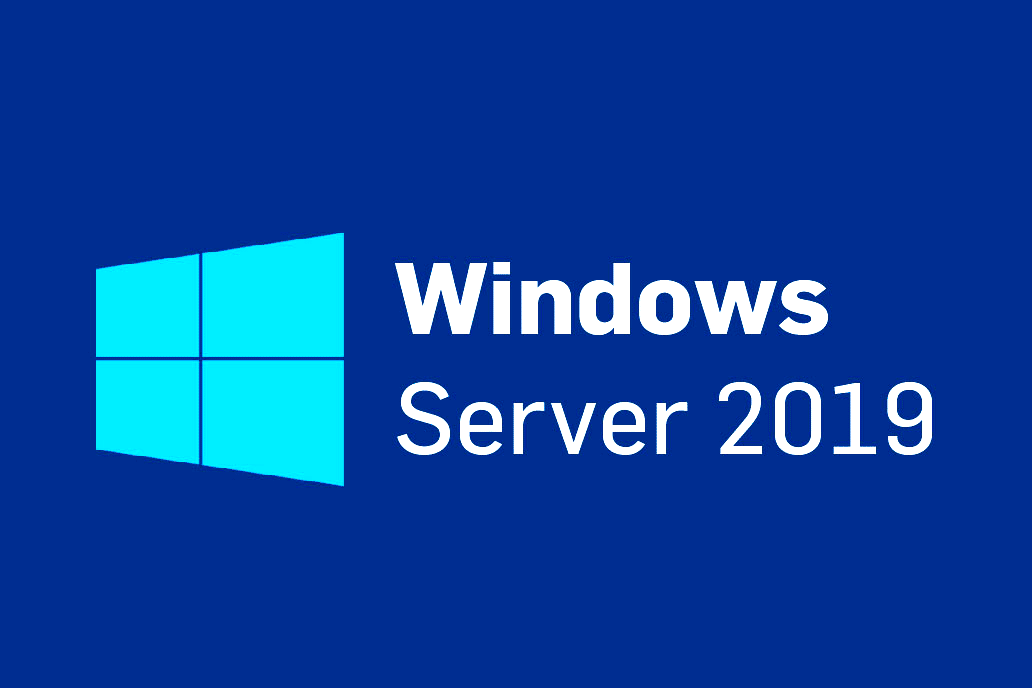
Windows Server 2019 is the latest version of Microsoft’s server operating system, offering a comprehensive platform for building and managing modern data centers and cloud environments. It builds upon the foundation of Windows Server 2016, incorporating significant improvements and new features designed to enhance security, performance, and manageability.
Key Features and Improvements
Windows Server 2019 introduces a range of enhancements across various aspects of server management, security, and application development. These improvements are designed to address the evolving needs of businesses and organizations in today’s dynamic IT landscape.
- Enhanced Security: Windows Server 2019 strengthens security posture through features like:
- Windows Defender Advanced Threat Protection (ATP): Provides comprehensive endpoint protection against advanced threats, including malware, ransomware, and exploit attacks.
- Shielded Virtual Machines: Offers enhanced security for virtual machines, protecting them from unauthorized access and modifications, even by administrators.
- Credential Guard: Protects user credentials from theft and misuse by isolating them from the operating system.
- Improved Performance: Windows Server 2019 optimizes performance through features like:
- Storage Spaces Direct: Enables the creation of highly scalable and resilient storage solutions using commodity hardware.
- Software Defined Networking (SDN): Provides greater flexibility and control over network infrastructure, simplifying management and enhancing performance.
- Hyper-V Enhancements: Includes improvements to virtualization technologies, enabling faster boot times, increased density, and enhanced security.
- Simplified Management: Windows Server 2019 simplifies server administration through features like:
- Windows Admin Center: A modern, browser-based management tool for managing servers, clusters, and other infrastructure components.
- Nano Server: A minimal footprint server operating system that reduces attack surface and simplifies management.
- Server Core: A streamlined version of Windows Server that offers reduced attack surface and improved performance.
Target Audience and Use Cases
Windows Server 2019 is designed for a broad audience, catering to the needs of various organizations and use cases.
- Small and Medium Businesses (SMBs): Provides a robust and secure platform for running business applications, managing data, and enabling remote access.
- Large Enterprises: Offers a scalable and reliable platform for managing complex IT infrastructure, supporting mission-critical applications, and driving digital transformation initiatives.
- Cloud Service Providers: Enables the creation and management of cloud services, providing a flexible and scalable platform for hosting applications and workloads.
- Developers: Provides a powerful platform for building and deploying applications, supporting a wide range of development tools and frameworks.
Editions of Windows Server 2019
Windows Server 2019 is available in different editions, each tailored to specific needs and use cases. The key differences between editions lie in the features included and the licensing model.
- Windows Server 2019 Datacenter: The most comprehensive edition, offering all features and functionalities, including support for virtualization, containers, and advanced networking. It is suitable for large enterprises and cloud service providers.
- Windows Server 2019 Standard: A more affordable edition that includes most features of Datacenter, but with limitations on virtualization and container support. It is ideal for SMBs and organizations with less demanding workloads.
- Windows Server 2019 Essentials: A simplified edition designed for small businesses, providing basic server functionalities and remote access capabilities. It is suitable for managing a small number of users and devices.
Security and Compliance
Windows Server 2019 offers a robust suite of security and compliance features to protect your data and infrastructure. These features are designed to help you meet the evolving security and regulatory requirements of today’s digital landscape.
Security Enhancements
Windows Server 2019 includes several security enhancements that help you protect your data and infrastructure from threats. These enhancements include:
- Windows Defender Advanced Threat Protection (ATP): This feature provides advanced threat detection and response capabilities. It uses machine learning and other techniques to identify and prevent attacks, including zero-day threats. It helps organizations to identify, investigate, and respond to advanced attacks that may evade traditional security solutions.
- Shielded Virtual Machines (VMs): Shielded VMs are designed to protect sensitive data and workloads from unauthorized access. They are protected by hardware-based security measures that make it difficult for malicious actors to compromise the VM. Shielded VMs provide an extra layer of security for critical workloads, ensuring that they are protected from even the most sophisticated attacks.
- Virtualization-based Security (VBS): This feature provides a secure environment for running sensitive applications and data. It uses hardware-based security measures to isolate the operating system from the rest of the system, making it more difficult for attackers to compromise the system.
- Hyper-V Enhancements: Hyper-V in Windows Server 2019 includes several security enhancements, such as support for nested virtualization, which allows you to run virtual machines within virtual machines, and support for secure boot, which helps to prevent unauthorized software from loading during startup.
Compliance Features
Windows Server 2019 offers a range of compliance features that help you meet the requirements of industry standards and regulations. These features include:
- Support for Industry Standards: Windows Server 2019 supports a wide range of industry standards, including ISO 27001, PCI DSS, and HIPAA. This support helps organizations to demonstrate compliance with these standards and to ensure that their data is protected in accordance with regulatory requirements.
- Compliance Reporting: Windows Server 2019 provides tools for generating compliance reports. These reports can be used to demonstrate compliance with industry standards and regulations. The reports can also be used to track security and compliance activities and to identify areas for improvement.
- Security Auditing: Windows Server 2019 provides advanced security auditing capabilities that help you track and monitor security events. These capabilities can be used to identify potential security threats and to investigate security incidents.
Security and Compliance Features Table
| Feature | Benefit |
|---|---|
| Windows Defender ATP | Advanced threat detection and response capabilities. |
| Shielded VMs | Protects sensitive data and workloads from unauthorized access. |
| Virtualization-based Security (VBS) | Provides a secure environment for running sensitive applications and data. |
| Hyper-V Enhancements | Provides security enhancements for virtualized environments. |
| Support for Industry Standards | Helps organizations to demonstrate compliance with industry standards and regulations. |
| Compliance Reporting | Provides tools for generating compliance reports. |
| Security Auditing | Provides advanced security auditing capabilities. |
Deployment and Management
Deploying and managing Windows Server 2019 involves various methods and tools, each with its unique advantages and considerations. This section explores the different deployment approaches, the tools available for management, and provides a step-by-step guide for deploying and managing a Windows Server 2019 instance in a typical scenario.
Deployment Methods
Windows Server 2019 can be deployed in different ways, catering to various needs and environments.
- Physical Installation: This traditional method involves installing Windows Server 2019 directly onto physical hardware. It offers the highest level of control and customization but requires more manual effort and hardware resources.
- Virtual Machine Deployment: Virtualization allows running Windows Server 2019 as a virtual machine on a physical host. This approach is highly efficient, cost-effective, and flexible, enabling rapid provisioning and scaling. Popular virtualization platforms like Hyper-V and VMware can be used for this purpose.
- Cloud Deployments: Cloud platforms such as Microsoft Azure and Amazon Web Services (AWS) offer a convenient way to deploy Windows Server 2019 in the cloud. These services provide a pay-as-you-go model, eliminating the need for upfront hardware investments and simplifying infrastructure management.
Management Tools, Windows server 2019
Windows Server 2019 offers a comprehensive set of tools for managing and administering the server environment.
- Server Manager: This graphical interface provides a central hub for managing various server roles and features, including networking, storage, and security. It offers a user-friendly approach for managing common tasks.
- PowerShell: PowerShell is a powerful command-line scripting language that provides extensive automation capabilities for managing Windows Server 2019. It allows for complex tasks to be performed with greater efficiency and precision.
- Windows Admin Center: This web-based management tool offers a modern interface for managing Windows Server 2019 and other Windows devices. It simplifies server administration with features like remote access, health monitoring, and task automation.
Deploying and Managing Windows Server 2019
This section provides a step-by-step guide for deploying and managing a Windows Server 2019 instance in a typical scenario, using Hyper-V for virtualization and Server Manager for initial configuration.
Step 1: Setting up Hyper-V
1. Ensure Hyper-V is enabled on the host machine.
2. Create a new virtual machine using the Hyper-V Manager.
3. Configure the virtual machine’s settings, including memory, processor, and network adapter.
Step 2: Installing Windows Server 2019
1. Mount the Windows Server 2019 ISO image.
2. Start the virtual machine and select the installation option.
3. Follow the on-screen instructions to complete the installation process.
Step 3: Initial Configuration
1. After installation, log in to the server using the administrator account.
2. Access Server Manager and configure the basic settings, such as network configuration, time and date, and user accounts.
3. Install any required server roles and features, such as Active Directory Domain Services or File and Storage Services.
Step 4: Management and Monitoring
1. Use Server Manager to monitor server performance and health.
2. Leverage PowerShell for advanced automation and scripting tasks.
3. Configure security updates and patches to maintain a secure environment.
4. Implement regular backups to protect data and system configurations.
Disaster Recovery and Business Continuity
Disaster recovery and business continuity are crucial aspects of any IT infrastructure, especially for Windows Server 2019 environments. These features ensure that your organization can recover from unexpected events, such as natural disasters, cyberattacks, or hardware failures, with minimal disruption to business operations.
Windows Server Backup
Windows Server Backup is a built-in tool that allows you to create backups of your server data and system state. This data can then be used to restore your server to a previous state in the event of a disaster.
- Full backups capture all data on the server, including the operating system, applications, and user data.
- Incremental backups capture only the changes made since the last full or incremental backup, which can save time and storage space.
- Differential backups capture all changes made since the last full backup, which can be faster than incremental backups but require more storage space.
You can schedule backups to run automatically or manually initiate them as needed. Backups can be stored locally on the server, on a network share, or on a cloud storage service.
Failover Clustering
Failover clustering is a technology that allows you to create a highly available environment for your critical applications. It involves configuring multiple servers to work together, with one server acting as the primary server and the other servers acting as backups. If the primary server fails, one of the backup servers automatically takes over, ensuring that your applications remain available.
- Shared Storage: Failover clustering requires shared storage, which is accessible to all servers in the cluster. This ensures that data is available to the active server at all times.
- Heartbeat Monitoring: Servers in a cluster constantly communicate with each other to monitor their health. If a server fails to respond, the cluster automatically fails over to a healthy server.
- High Availability Applications: Failover clustering is particularly useful for applications that require high availability, such as databases, web servers, and file servers.
Best Practices for Disaster Recovery and Business Continuity
Implementing disaster recovery and business continuity strategies involves several key considerations:
- Define Recovery Time Objectives (RTOs) and Recovery Point Objectives (RPOs): RTOs define the maximum amount of time allowed for restoring a system after a disaster, while RPOs define the maximum amount of data loss that is acceptable. These objectives should be determined based on the criticality of your applications and data.
- Regularly Test Your Disaster Recovery Plan: Regular testing ensures that your disaster recovery plan is up-to-date and effective. This can involve simulating a disaster scenario and verifying that you can successfully restore your systems and data.
- Document Your Disaster Recovery Plan: A well-documented disaster recovery plan should clearly Artikel the steps involved in recovering from a disaster, including roles and responsibilities, contact information, and recovery procedures.
- Implement Data Backup and Recovery Strategies: Data backups are essential for restoring data lost in a disaster. You should have multiple backup copies stored in different locations, including off-site backups.
- Consider Cloud-Based Solutions: Cloud-based disaster recovery solutions can provide a cost-effective and scalable way to protect your data and applications. Cloud services can offer backup and recovery capabilities, as well as failover capabilities to quickly restore your systems in the event of a disaster.
Disaster Recovery Plan Flowchart
[Diagram: A flowchart illustrating a disaster recovery plan for a Windows Server 2019 environment. The flowchart could start with an event triggering the disaster recovery plan, such as a server failure or a natural disaster. The flowchart could then depict the steps involved in restoring the server environment, including:
1. Identify the affected systems and data.
2. Activate the disaster recovery plan.
3. Restore data from backups.
4. Reconfigure network connections.
5. Test the restored systems.
6. Transition back to normal operations.
]
Final Conclusion: Windows Server 2019
Windows Server 2019 represents a significant leap forward in server technology, offering a comprehensive suite of features designed to meet the evolving needs of modern IT environments. From enhanced security and compliance measures to advanced networking and virtualization capabilities, Windows Server 2019 empowers organizations to build resilient, scalable, and secure infrastructure for their digital initiatives.
Windows Server 2019 is a powerful operating system for managing networks and applications. It’s like a well-organized sewing kit for your digital world, with all the tools you need to create a stable and efficient environment. Just like a skilled craftsperson uses needle and thread to bring their creations to life, Windows Server 2019 helps you stitch together your digital infrastructure with precision and care.
If you’re looking for a way to enhance your IT infrastructure, consider exploring the world of needle craft – I mean, the world of Windows Server 2019, of course!
