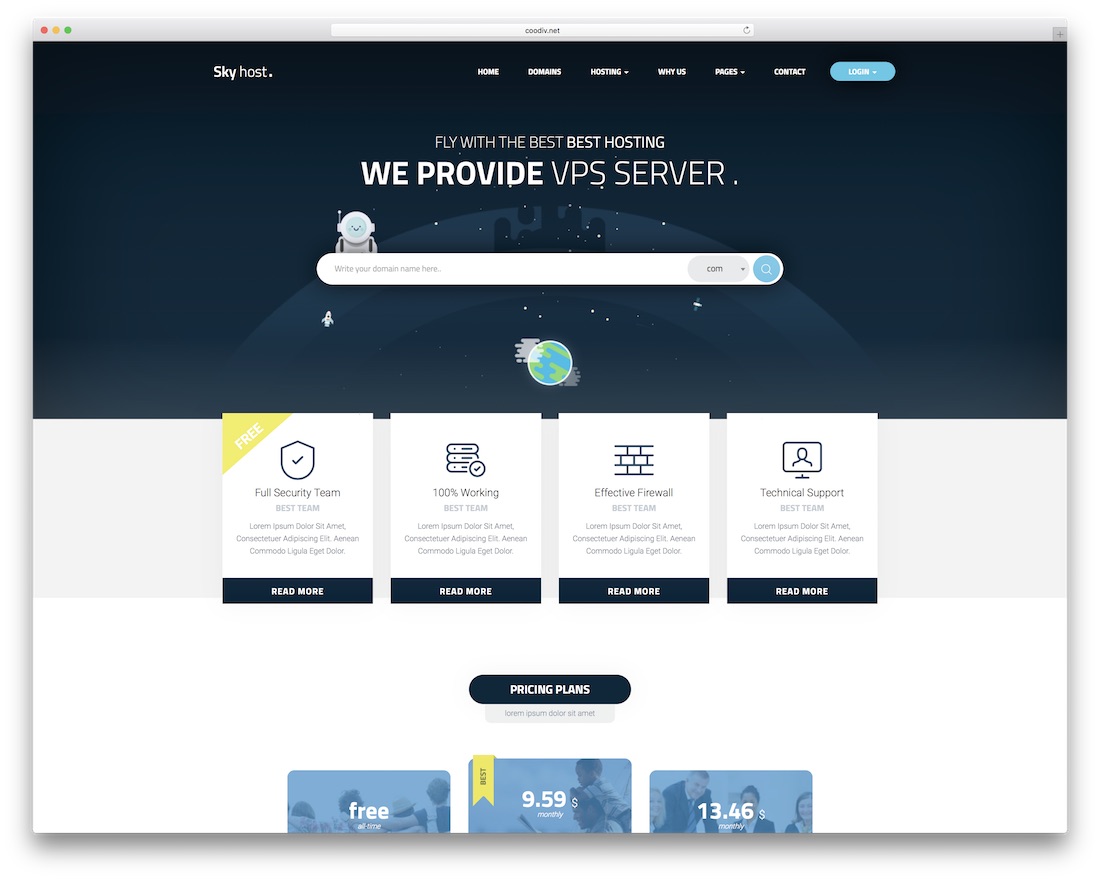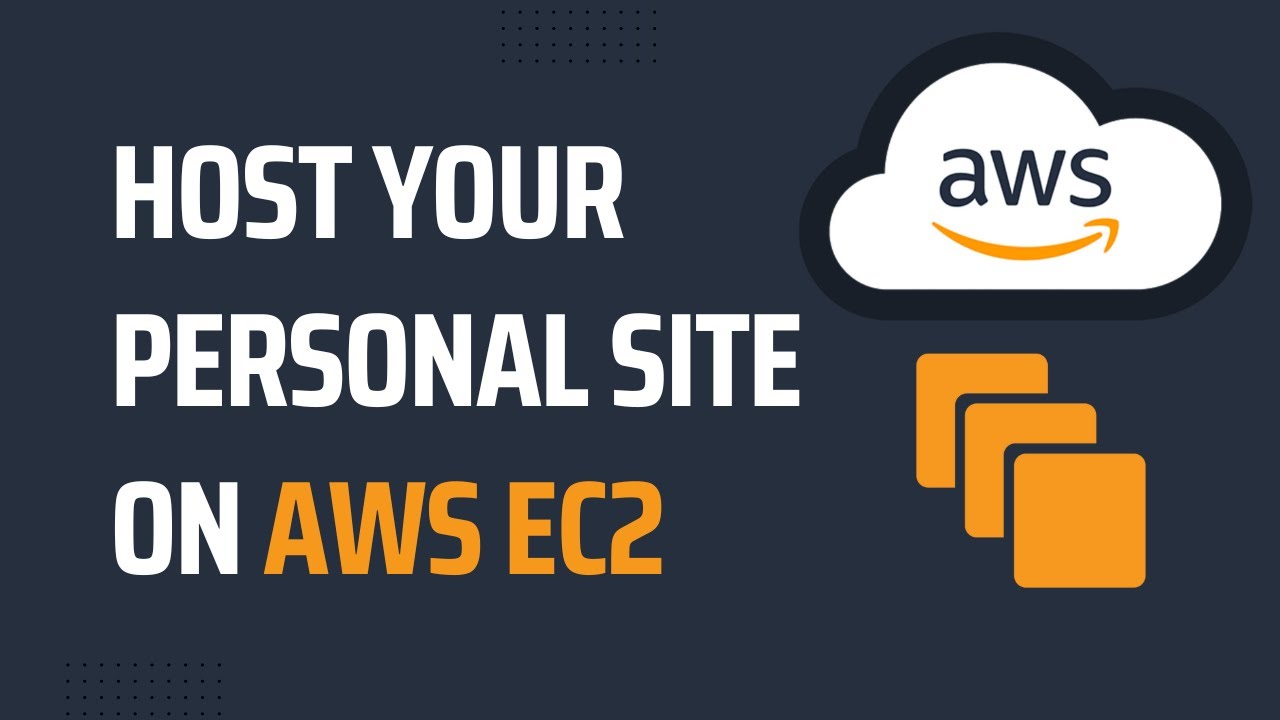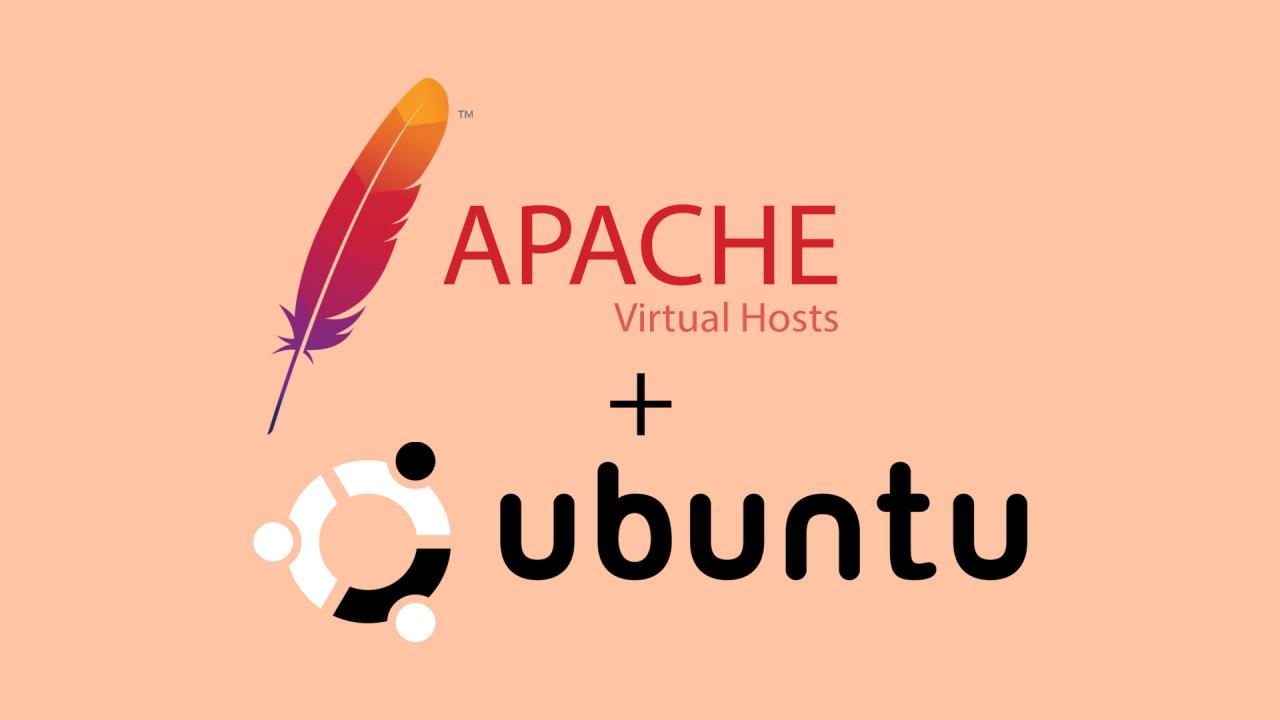Local web hosting offers a unique approach to website development, providing developers and individuals with a powerful and flexible environment to build, test, and manage their online projects. Unlike traditional web hosting, which relies on remote servers, local web hosting sets up a web server environment directly on your computer, granting you complete control over your website’s infrastructure.
This hands-on approach offers several benefits, including enhanced speed and performance, as your website’s resources are accessed directly from your local machine. It also provides a high level of privacy and security, as your data remains on your computer and isn’t exposed to the vulnerabilities of public servers. Local web hosting empowers you to customize your website’s settings, manage its files, and fine-tune its performance, giving you a level of control that’s simply not possible with traditional web hosting.
Setting up a Local Web Hosting Environment
Setting up a local web hosting environment is a crucial step for web developers and designers. It allows you to test your websites and applications in a controlled environment before deploying them to a live server. This approach helps ensure that your code works as intended and avoids any potential issues that could arise on a public server.
Installing and Configuring XAMPP
XAMPP is a popular open-source cross-platform web server package that includes Apache, MySQL, PHP, and Perl. It provides a user-friendly interface for installing and managing these components.
Here are the steps involved in installing and configuring XAMPP on Windows, macOS, and Linux:
- Download XAMPP: Visit the official XAMPP website (https://www.apachefriends.org/index.html) and download the appropriate version for your operating system.
- Run the Installer: Double-click the downloaded installer file and follow the on-screen instructions. You can choose the components you want to install.
- Start Apache and MySQL: Once XAMPP is installed, you can start Apache and MySQL services from the XAMPP Control Panel.
- Access the Web Server: Open your web browser and navigate to “http://localhost” or “http://127.0.0.1” to access the XAMPP welcome page.
- Configure PHP: You can access the PHP configuration file (php.ini) located in the XAMPP installation directory. This file allows you to customize PHP settings.
Installing and Configuring WAMP
WAMP is a similar web server package to XAMPP, specifically designed for Windows operating systems. It includes Apache, MySQL, and PHP.
- Download WAMP: Visit the official WAMP website (https://www.wampserver.com/en/) and download the latest version.
- Run the Installer: Run the downloaded installer file and follow the on-screen instructions.
- Start WAMP: Once WAMP is installed, you can start the services by clicking the WAMP icon in the system tray.
- Access the Web Server: Open your web browser and navigate to “http://localhost” or “http://127.0.0.1” to access the WAMP welcome page.
- Configure PHP: The PHP configuration file (php.ini) is located in the WAMP installation directory. You can modify this file to adjust PHP settings.
Installing and Configuring MAMP
MAMP is a web server package specifically designed for macOS. It includes Apache, MySQL, and PHP.
- Download MAMP: Visit the official MAMP website (https://www.mamp.info/) and download the latest version.
- Run the Installer: Run the downloaded installer file and follow the on-screen instructions.
- Start MAMP: Once MAMP is installed, you can start the services by launching the MAMP application.
- Access the Web Server: Open your web browser and navigate to “http://localhost” or “http://127.0.0.1” to access the MAMP welcome page.
- Configure PHP: The PHP configuration file (php.ini) is located in the MAMP installation directory. You can adjust PHP settings by modifying this file.
Popular Local Web Hosting Software
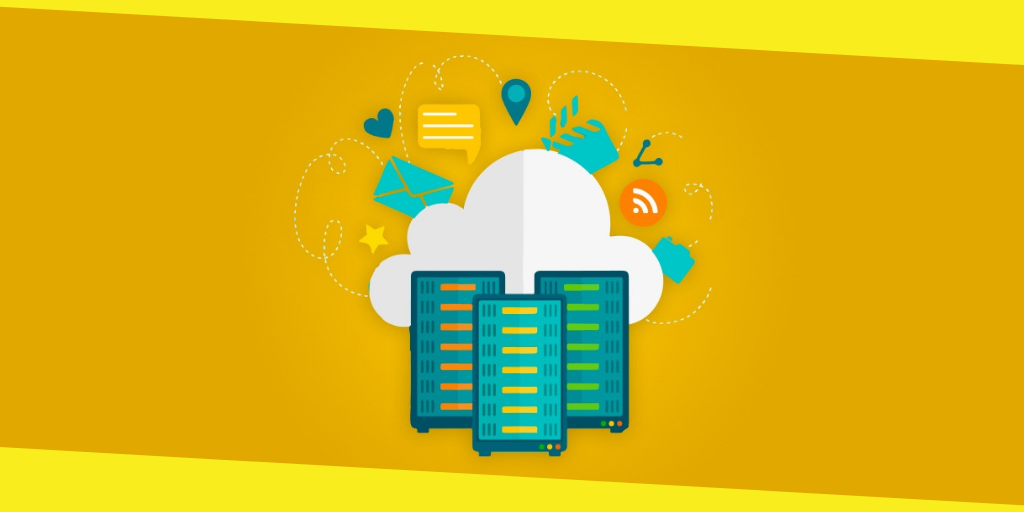
Local web hosting software is essential for web developers and designers who need to test their websites locally before deploying them online. These software packages provide a convenient and efficient way to set up a web server environment on your own computer.
Comparison of Popular Local Web Hosting Software
Local web hosting software packages typically include components like Apache, MySQL, and PHP, which are essential for running dynamic websites. They offer a user-friendly interface for managing and configuring these components. Popular options include XAMPP, WAMP, and MAMP. Let’s delve into their features, advantages, and disadvantages.
Features and Functionalities
| Feature | XAMPP | WAMP | MAMP |
|---|---|---|---|
| Operating System | Windows, Linux, macOS | Windows | macOS |
| Web Server | Apache | Apache | Apache |
| Database | MySQL, MariaDB, SQLite | MySQL | MySQL |
| Programming Languages | PHP, Perl, Python | PHP | PHP, Perl, Python |
| Control Panel | XAMPP Control Panel | WAMPServer Control Panel | MAMP PRO Control Panel |
| Security | Built-in security features | Security features | Security features |
| Ease of Use | Easy to install and use | Easy to install and use | Easy to install and use |
| Performance | Good performance | Good performance | Good performance |
| Cost | Free | Free | Free (MAMP PRO is paid) |
Advantages and Disadvantages
-
XAMPP
- Advantages: XAMPP is known for its cross-platform compatibility, making it suitable for developers using different operating systems. It’s free, open-source, and comes with a comprehensive set of components, including Apache, MySQL, PHP, and Perl. The XAMPP Control Panel offers a user-friendly interface for managing and configuring these components.
- Disadvantages: While XAMPP is a versatile option, its security features might not be as robust as some paid alternatives. The installation process can sometimes be slightly complex, especially for beginners.
-
WAMP
- Advantages: WAMP is specifically designed for Windows users, making it a popular choice among Windows developers. It’s known for its ease of use and streamlined installation process. The WAMPServer Control Panel provides a simple interface for managing the web server and database.
- Disadvantages: WAMP is only compatible with Windows operating systems, limiting its versatility. Its security features might not be as advanced as some paid alternatives.
-
MAMP
- Advantages: MAMP is a macOS-specific solution, ideal for Mac users. It’s known for its ease of use and excellent performance. MAMP PRO, the paid version, offers advanced features like virtual hosts, database management tools, and enhanced security features.
- Disadvantages: MAMP is limited to macOS, making it unsuitable for developers using other operating systems. The free version lacks some advanced features that are available in the paid MAMP PRO version.
Managing Local Web Hosting
Managing a local web hosting environment involves handling various aspects of your website and its applications, ensuring smooth operation and security. This includes tasks such as managing files, administering databases, and implementing security measures.
File Management
File management is crucial for maintaining your website’s content and structure. It involves organizing, editing, and deleting files within your website’s directory. You can use a file manager application like FileZilla or WinSCP to access and manage files through a secure connection.
- File Organization: A well-organized file structure makes it easier to find and manage files. Create folders for different categories like images, scripts, and documents.
- File Permissions: Setting appropriate file permissions is essential for security. Ensure that only authorized users have access to specific files and directories.
- File Backups: Regular backups are crucial to protect your website’s data. Back up your website’s files and database regularly to prevent data loss in case of system failures or accidental deletions.
Database Administration
Local web hosting often involves managing databases for storing website data. You can use tools like phpMyAdmin to manage your database.
- Database Creation and Management: You can create new databases and tables to store your website’s data. You can also modify existing tables, add data, and delete entries.
- Database Optimization: Optimizing your database can improve performance and efficiency. This involves indexing tables, removing unnecessary data, and ensuring efficient query execution.
- Database Security: Securing your database is essential to protect your website’s data. Implement strong passwords, restrict user access, and regularly update your database software.
Security Updates
Regularly updating your local web hosting environment’s software is crucial for security. Updates often include security patches that address vulnerabilities and prevent potential attacks.
- Software Updates: Update your web server software (e.g., Apache or Nginx), database software (e.g., MySQL or PostgreSQL), and other applications regularly.
- Security Plugins: Use security plugins to enhance your website’s protection. These plugins can detect and block malicious activity, monitor security logs, and provide real-time security updates.
- Firewall Configuration: Configure a firewall to block unauthorized access to your web server. This helps prevent malicious attacks and unauthorized connections.
Common Tasks
Local web hosting involves various common tasks that ensure your website functions properly and securely.
- Creating Virtual Hosts: Virtual hosts allow you to host multiple websites on the same server. You can configure separate virtual hosts for each website, enabling them to run independently.
- Configuring Website Settings: Configure website settings like domain names, email accounts, and security settings. This ensures that your website functions correctly and meets your requirements.
- Managing User Accounts: Create and manage user accounts for accessing your web server and website files. You can control user permissions and access levels to maintain security.
Best Practices
- Regular Maintenance: Regularly monitor your local web hosting environment for performance issues, security vulnerabilities, and outdated software. Perform regular maintenance tasks to ensure smooth operation.
- Strong Passwords: Use strong and unique passwords for all your web server accounts and applications. Avoid using easily guessable passwords.
- Regular Backups: Regularly back up your website’s files and database to prevent data loss. Store backups in a secure location, preferably offsite.
- Security Monitoring: Monitor your web server logs for suspicious activity. Implement security monitoring tools to detect and prevent potential threats.
- Stay Updated: Stay updated on the latest security threats and vulnerabilities. Regularly update your software and security measures to protect your website.
Local Web Hosting for Developers
Local web hosting is an essential tool for web developers, providing a controlled environment for building, testing, and debugging web applications before deploying them to live servers. It allows developers to simulate real-world web server environments on their local machines, enabling them to work independently and efficiently without relying on external resources.
Development Workflows Leveraging Local Web Hosting
Local web hosting enables developers to set up a complete development environment, including a web server, database, and other necessary components, mirroring the production environment. This setup facilitates seamless testing and debugging, allowing developers to identify and resolve issues early in the development cycle.
Here are some common development workflows that leverage local web hosting:
- Code Development and Testing: Developers can write and test their code locally, making changes and iterating quickly without affecting any live servers. This allows for rapid prototyping and experimentation.
- Debugging and Troubleshooting: Local web hosting provides a controlled environment for debugging issues. Developers can analyze logs, inspect code, and pinpoint problems without impacting live users.
- Version Control and Collaboration: Developers can use local web hosting to manage different versions of their code using version control systems like Git. This allows for easy collaboration with other developers and tracking changes over time.
- Pre-Production Testing: Before deploying a website or application to a live server, developers can use local web hosting to conduct thorough pre-production testing. This helps ensure that the application is functional, secure, and optimized for performance.
Local Web Hosting for Personal Projects
Local web hosting provides a powerful platform for individuals to develop and showcase personal projects, such as blogs, portfolios, and small websites. It offers the flexibility to experiment, learn, and iterate without the constraints of public servers. This approach is particularly beneficial for beginners who are exploring web development or individuals who prefer a private environment for their creations.
Setting Up a Local Web Hosting Environment for Personal Projects
Setting up a local web hosting environment is surprisingly straightforward, thanks to user-friendly software options and detailed online resources.
Here are some tips for creating a smooth and accessible local web hosting setup for personal projects:
- Choose a suitable software: Popular local web hosting software options include XAMPP, WAMP, and MAMP, each offering a comprehensive suite of tools for running websites locally. These packages typically include Apache web server, MySQL database, and PHP interpreter, providing the essential components for a functional web environment.
- Install and configure the software: The installation process is generally straightforward, involving a few clicks and basic configuration steps. Most software providers offer detailed documentation and tutorials to guide users through the process.
- Create a project folder: Organize your project files within a dedicated folder. This helps maintain a structured approach and simplifies project management.
- Start the web server: Once the software is installed and configured, start the web server to make your project accessible locally. Typically, you can access your project by opening a web browser and entering “localhost” or the specified port number in the address bar.
Transitioning from Local to Live Hosting
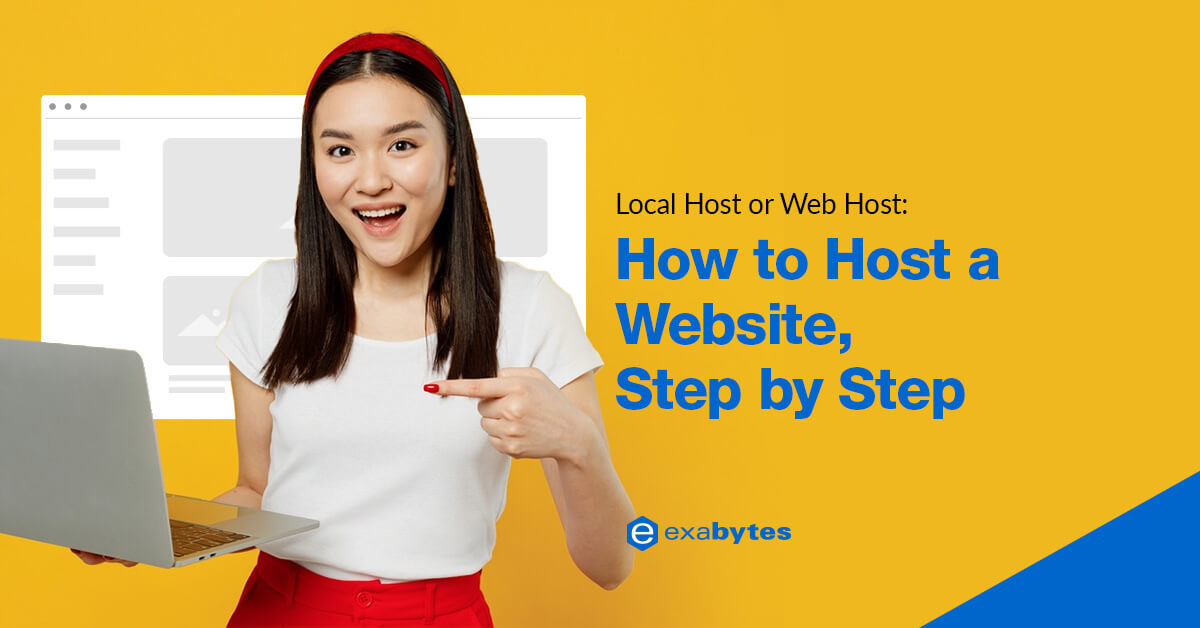
The process of moving your website from a local development environment to a live web server is a crucial step in making your website accessible to the public. It involves transferring files, configuring databases, and ensuring seamless functionality on a live server.
Steps Involved in Transitioning from Local to Live Hosting
This section Artikels the essential steps involved in transitioning your website from a local web hosting environment to a live web server.
- Choose a Live Web Hosting Provider: Selecting the right hosting provider is crucial for your website’s performance and security. Consider factors such as hosting plans, server location, uptime guarantees, and customer support.
- Set Up a Live Web Hosting Account: Once you’ve chosen a provider, create a hosting account and follow their instructions to set up your website’s domain name and hosting environment.
- Transfer Website Files: You can use FTP (File Transfer Protocol) clients like FileZilla or WinSCP to transfer your website files from your local computer to the live server. Ensure you upload all necessary files, including HTML, CSS, JavaScript, images, and other media.
- Configure Database: If your website uses a database (e.g., MySQL), you’ll need to create a database on the live server and import your local database data. This involves creating a database user account and granting appropriate permissions.
- Update Website Settings: Modify your website’s configuration files (e.g., .htaccess, config.php) to reflect the new live server environment. This includes updating database connection details and other relevant settings.
- Test Website Functionality: Before making your website publicly accessible, thoroughly test its functionality on the live server. This involves checking all pages, forms, links, and features to ensure they work as expected.
- Point Domain Name to Live Server: Once you’re satisfied with the website’s functionality, update your domain name’s DNS settings to point to the live server’s IP address. This step ensures that visitors to your domain name are directed to the correct location.
- Make Website Public: After completing all the steps, make your website public by removing any temporary files or placeholder content. Your website is now accessible to the world.
Common Challenges and Considerations
The transition process can present challenges, including:
- Compatibility Issues: Ensure your website’s code, database, and other components are compatible with the live server’s environment and any specific software or libraries required.
- Security Measures: Implement robust security measures on the live server, including strong passwords, regular security updates, and firewalls, to protect your website from attacks.
- Performance Optimization: Optimize your website’s performance on the live server to ensure fast loading times and a positive user experience. Consider factors like image optimization, caching, and code efficiency.
- Data Backup and Recovery: Implement a reliable backup strategy to protect your website’s data from loss or corruption. Regular backups allow you to restore your website to a previous state in case of any issues.
Checklist for a Smooth Transition
A checklist helps ensure a smooth transition to live hosting:
- Back Up Local Files and Database: Create a complete backup of your website’s files and database before transferring them to the live server. This backup serves as a safety net in case of any errors during the transition.
- Test Website on Live Server: Thoroughly test all website functionality on the live server before making it public. This includes checking all pages, forms, links, and features.
- Update Domain Name Settings: Point your domain name to the live server’s IP address using your domain registrar’s control panel. This ensures visitors are directed to the correct location.
- Verify Website Accessibility: After updating domain name settings, verify that your website is accessible to the public. Ensure all pages load correctly and all features work as expected.
- Monitor Website Performance: Monitor your website’s performance on the live server using tools like Google Analytics. Track metrics like page load times, bounce rates, and user engagement to identify any potential issues.
The Future of Local Web Hosting
Local web hosting, while seemingly a relic of the past in the age of cloud computing, is poised for a resurgence fueled by advancements in technology and evolving developer needs. The future of local web hosting promises a more efficient, powerful, and versatile experience for developers and individuals alike.
Emerging Technologies and Tools
The rise of containerization technologies like Docker and Kubernetes is transforming local web hosting. These tools enable developers to create isolated environments that mirror production settings, facilitating seamless deployment and ensuring consistency across development and production.
- Docker allows developers to package applications and their dependencies into containers, ensuring that the application runs consistently across different environments. This simplifies local development and eliminates the “it works on my machine” problem.
- Kubernetes, an open-source container orchestration platform, provides a robust framework for managing and scaling containerized applications. By automating deployment, scaling, and management, Kubernetes empowers developers to focus on building applications rather than infrastructure.
Local Web Hosting in the Future of Web Development
Local web hosting is not only becoming more powerful but also more accessible.
- Browser-based IDEs, such as VS Code, provide a powerful development environment that can be accessed directly from a web browser, eliminating the need for local installations. This makes local development accessible to anyone with an internet connection.
- Cloud-based local hosting solutions, such as Gitpod and CodeSandbox, offer a seamless experience by providing pre-configured development environments that are accessible from anywhere. This eliminates the need for developers to manage local infrastructure and allows them to focus on building applications.
Outcome Summary
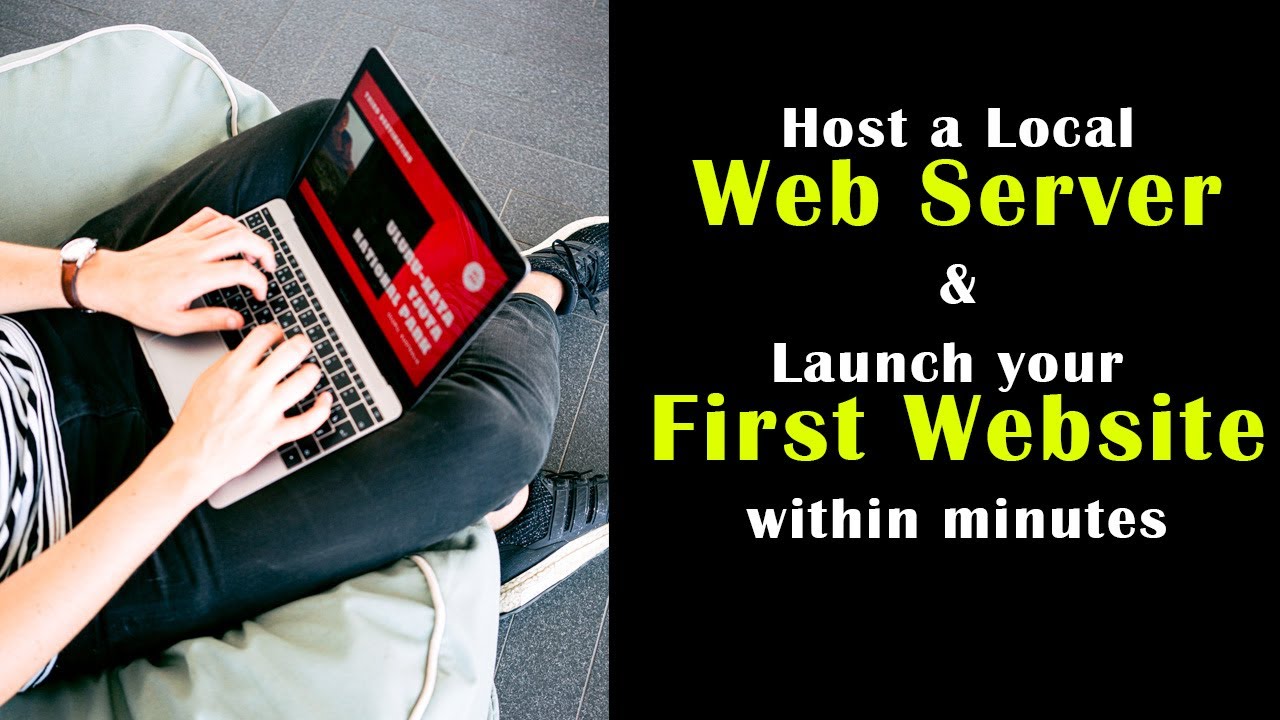
Whether you’re a seasoned web developer seeking a controlled environment for testing and debugging or an individual embarking on your first web project, local web hosting offers a valuable tool. It empowers you to experiment, innovate, and build your website with confidence, knowing that your data is secure and your performance is optimized. While it might not be the ideal solution for large-scale websites or projects requiring extensive server resources, local web hosting provides a solid foundation for learning, experimenting, and developing your web skills.